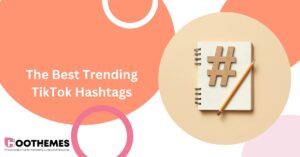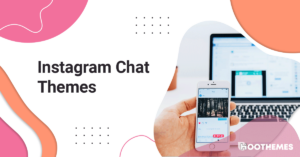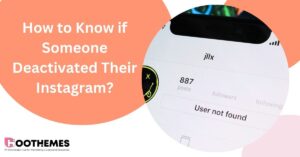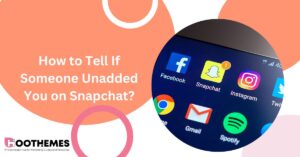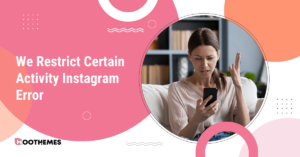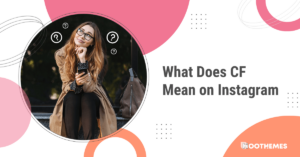Are you an influencer struggling to upload to your page? Are you a brand having trouble with uploading this week’s content? Or maybe you’re a normal IG user who is annoyed to see something went wrong on Instagram error? Well, we’re here to help!
Every social media platform goes through errors and issues, but this is worse when the error is so vague. The error on Instagram “Something went wrong” is made more irritating by the lack of clarification. In this article, we’ll go over everything you need to know about this issue.
Instagram Something Went Wrong: Why Does It Happen?
This error is an indicator of a group of problems. Unfortunately, Instagram does not specify what is causing issues, and instead just lets you know that something is wrong.
Not being able to post anything for a while could also lower your Instagram engagement.
Here is a list of the potential issues, followed by a list of possible solutions to help you get rid of this error as fast as possible.
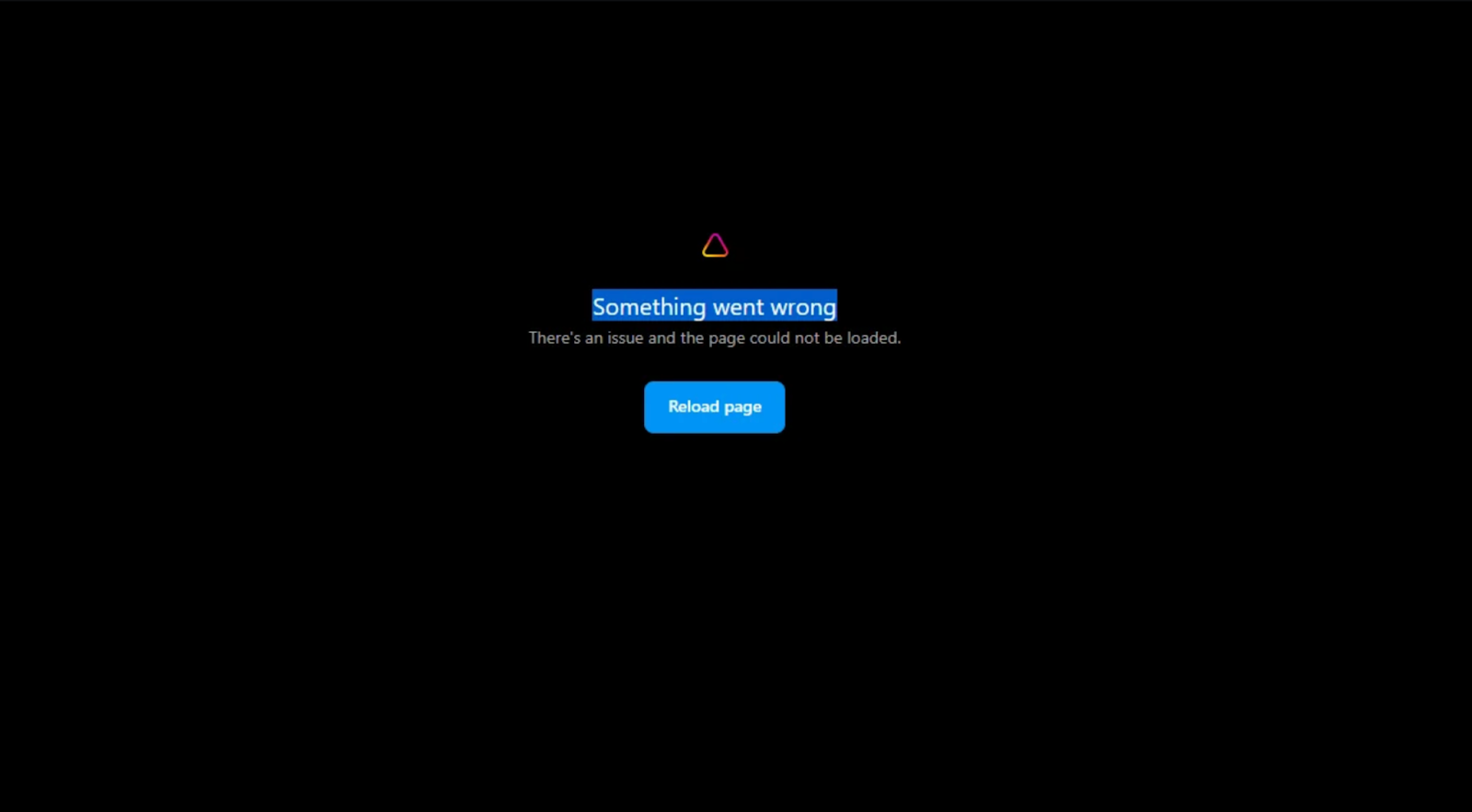
1. Low-Quality Internet Connection
The most probable cause behind “Instagram something went wrong try again” is a poor internet connection. This could be due to your connection being unstable, too slow, or filtered.
2. Instagram’s Servers Being Down
In this scenario, the problem isn’t from your device or connection. Instagram’s internal servers face issues sometimes and become unavailable to users. While this isn’t a common occurrence, it does happen at times.
3. Corrupt Cache
All apps on your phone rely on the already saved cache to run smoothly. Sometimes these cache files get corrupted and fail to function as they’re supposed to. This is unrelated to Instagram’s servers, or your connection.
4. Account Glitches
Sometimes the problem isn’t related to any servers or files, but rather about the details of your account. In these instances, Instagram is struggling to get the necessary information about your account or is just glitching out in general.
5. Device and Software
At times your device is just incompatible with the software application. This could be due to using an outdated version of the app, or an outdated version of your operating system.
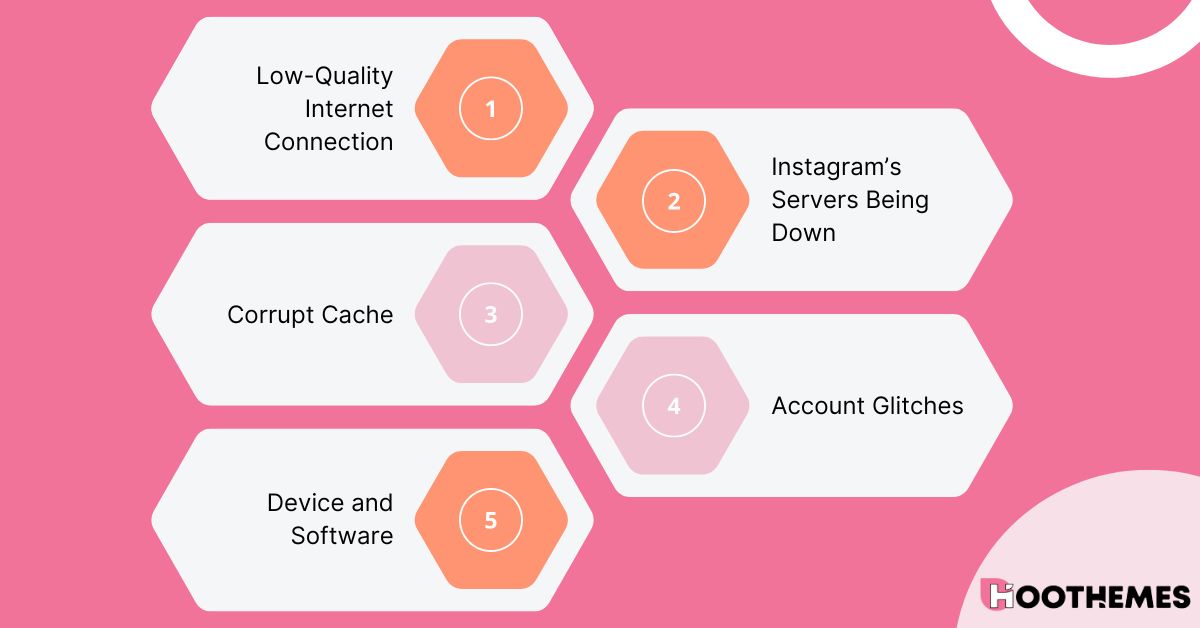
Those are the general likely reasons that you’re failing to use the platform and seeing errors such as “something went wrong please try again” Instagram is famous for. Now that you know where these issues come from, let’s learn how to fix them.
Instagram Something Went Wrong Try Again: How to Fix It
So we know the probable causes of this error appearing. As Instagram marketing is an important aspect of any business, fixing it could be crucial to your marketing strategy. Here are the main solutions that can make your problem go away quickly:
1. Check Your Connection
You can check your internet connection by calling your internet provider, using a ping test, or checking with others connected to the same network. If your connection is not slow or unstable, you may need to use a VPN.
2. Check Instagram’s Servers
If the problem is related to Instagram’s internal servers, all users will be experiencing it. So check with a friend if Instagram keeps saying something went wrong to them as well. If that’s the case then unfortunately there is nothing you can do but wait.
3. Clear Cache
If the problem is cache-related, clearing out all of your Instagram cache may do the trick. To fix Instagram something went wrong via clearing out cash, you need to go through the following steps:
- Open settings and find “General”,
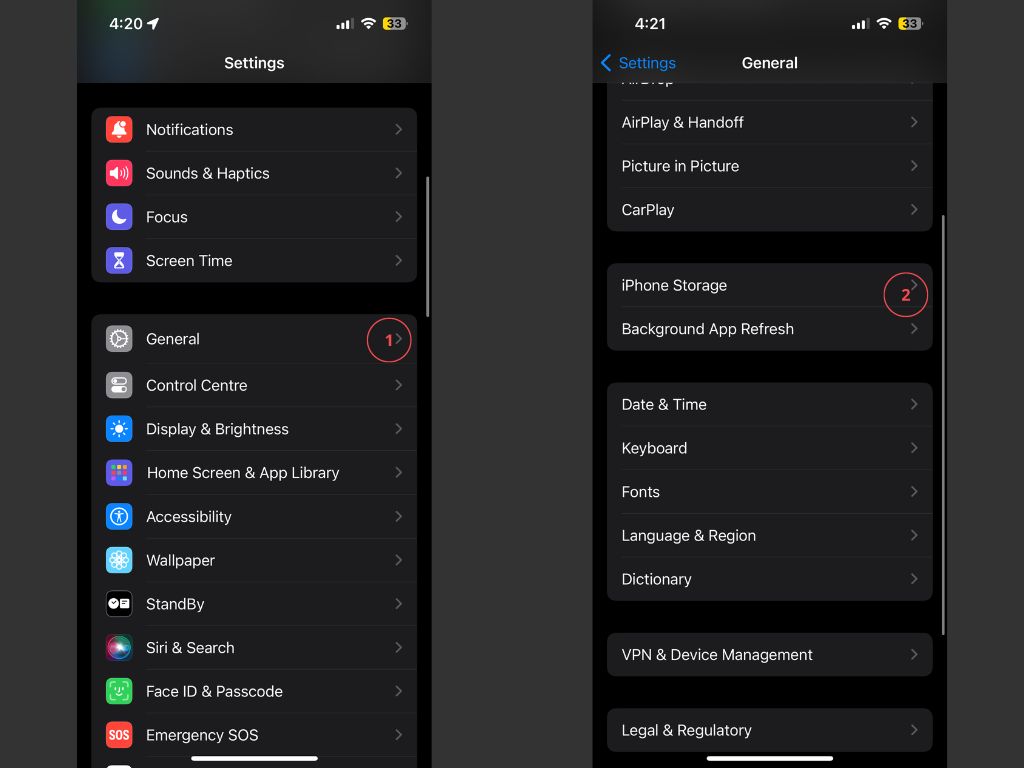
- In General, look for “iPhone Storage”,
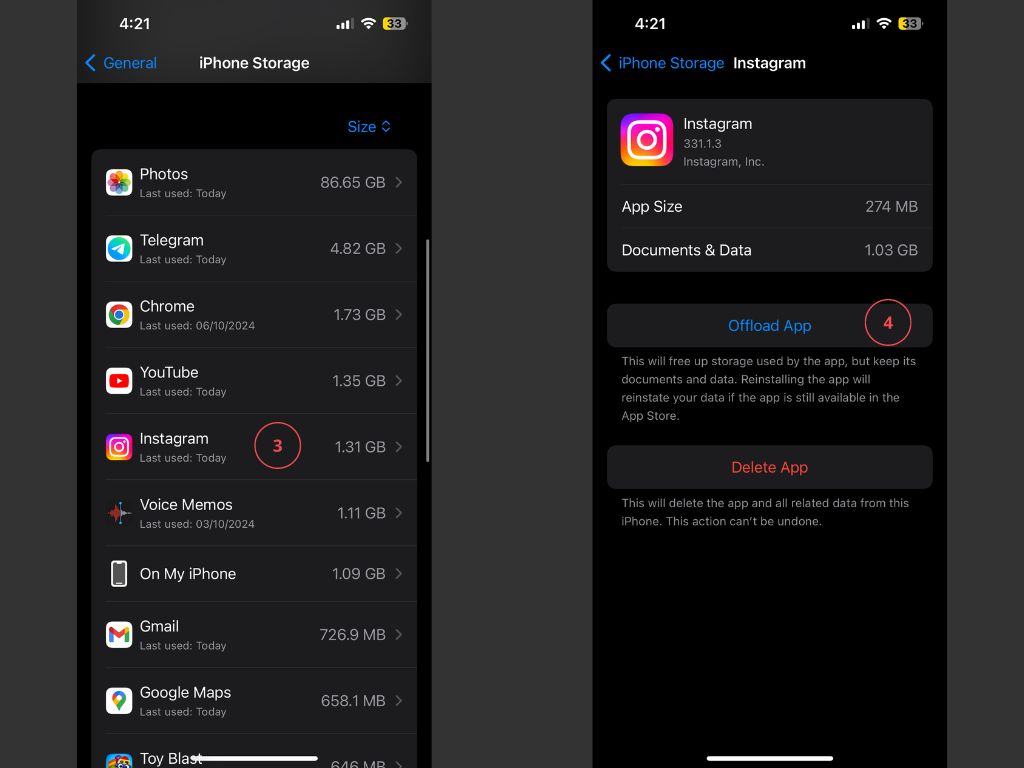
- Find Instagram and tap on “Offload app”.
If you’re using an iPhone that’s all the steps you need to take. If you’re an Android user, then the process is a little different:
- Go to Settings and find “Apps”,
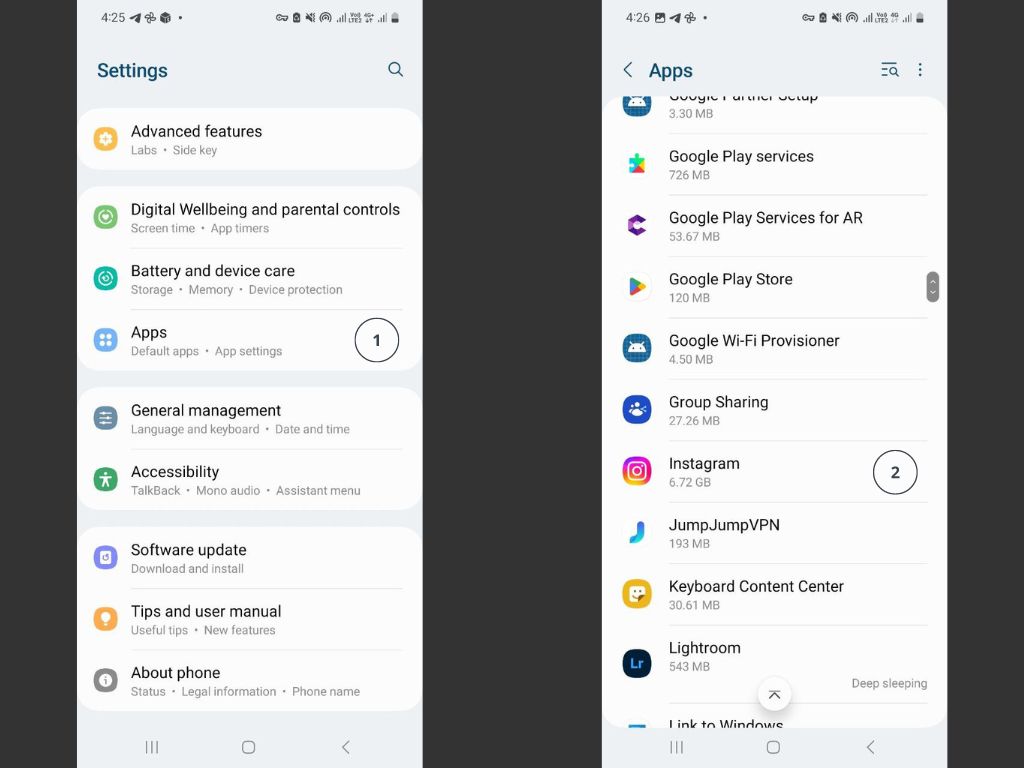
- Find “Instagram” and select “Storage”,
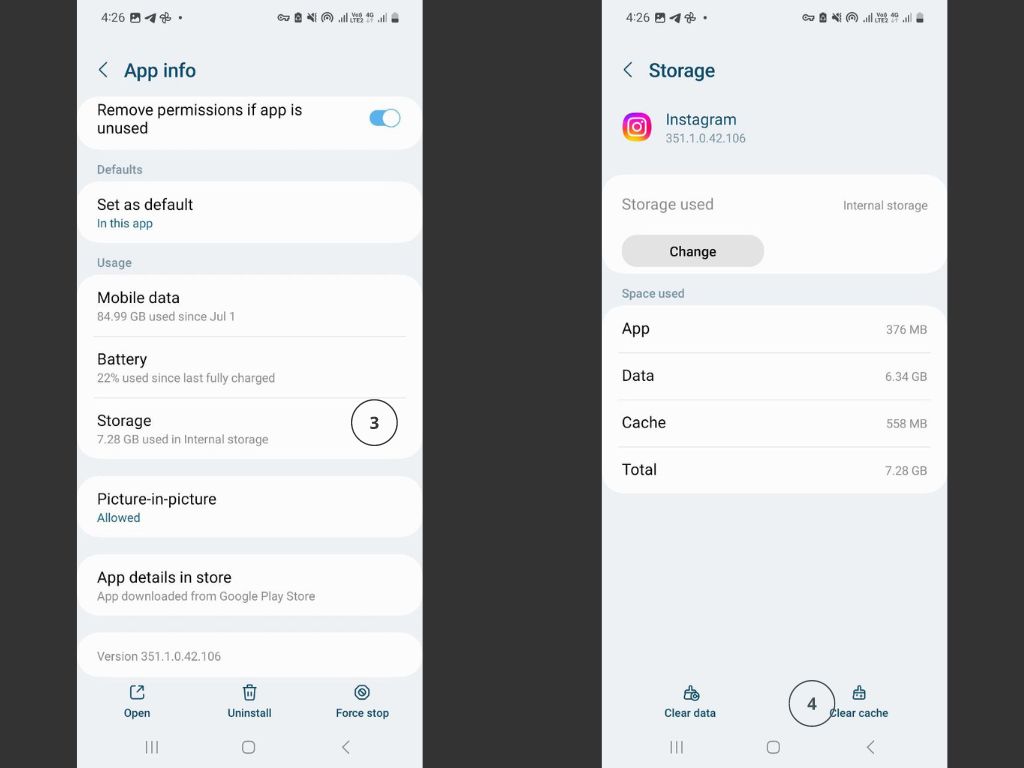
- Tap on the “Clear Cache” option.
That’s it. If Instagram is back to running smoothly then your problem is fixed. If not, then it may just be your account.
4. Change Account Details
It’s unclear why account glitches happen. However, there are a couple of solutions that may be helpful. Changing your password, confirming your email address, and signing in with Facebook can prove helpful. At times all you need to do is try again later.
5. Update the App or Your Software
Sometimes your issues are due to an outdated application or software. If all else fails, try updating your Instagram app, or your Android or iOS to the latest available version. This could take care of a few potential issues.
You can also log into your account with a different device, to make sure the problem is due to your default device in the first place.
6. Delete and Reinstall
Although unclear why, deleting and reinstalling your Instagram app can be helpful sometimes. Make sure that you don’t download any third-party apps and use the verified version from the app store.
7. Contact Support
Your last resort is contacting Instagram support. Unfortunately, Instagram’s support team isn’t known to be particularly helpful to everyday users. However, you could still give it a chance and ask for their support.
You can do this by:
- Opening Instagram,
- Clicking on your profile picture on the bottom right,
- Opening the menu at the top right,
- Scrolling until you find “Help”,
- And tapping on “Report a problem”.
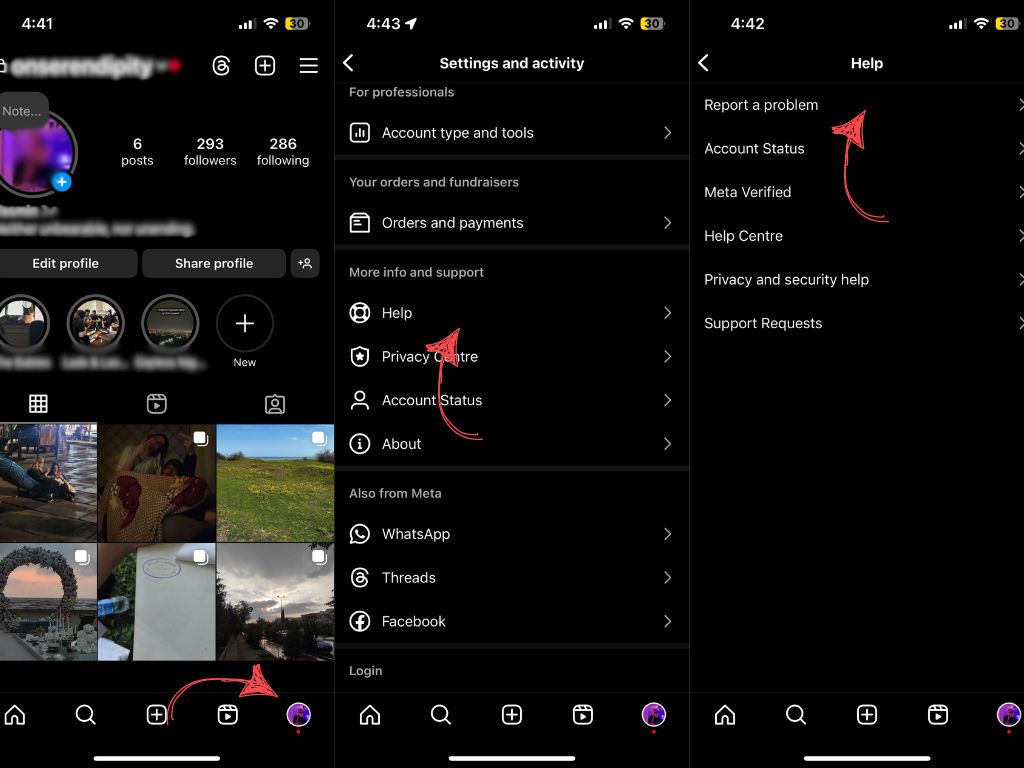
So next time you ask yourself “Why does my Instagram keep saying something went wrong”, make sure all the aforementioned things are in order. If you’ve done everything you could, and still see an Instagram sorry something went wrong error, then you may just need to give it some time.
FAQs
Here are some of the most frequently asked questions users had:
1. Why Is Instagram Giving Me an Error When I Try to Log In?
If you’re sure that your username and password are correct and are still facing problems logging in, it could be due to internal server errors or device complications. Try again in a few hours, or try a different device. If none of that works, try logging in with your Facebook account.
2. How to Know If Instagram Is Facing an Internal Server Error?
You can ask some friends and see if they’re having the same issues. If that doesn’t give you the certainty you need, then you can check out Downdetector which gives you a report of Instagram outage in the last 24 hours.
3. How Long to Wait for the Instagram Try Again Later Error?
Typically these errors don’t last for more than a few hours. However, if the error lasts for more than 24 hours, you need to take action and try to fix it another way. It is unlikely that errors work themselves out after the one-day mark.
Conclusion
Instagram doesn’t make it easy to figure out what the problem is. Most you get is a vague error with absolutely no clarifications. The sudden interruption to the platform is problematic to everyone, but even more so to influencers who could be sponsored on Instagram.
There are many possible causes and many possible solutions. Hopefully one of the ways above can help your issues!
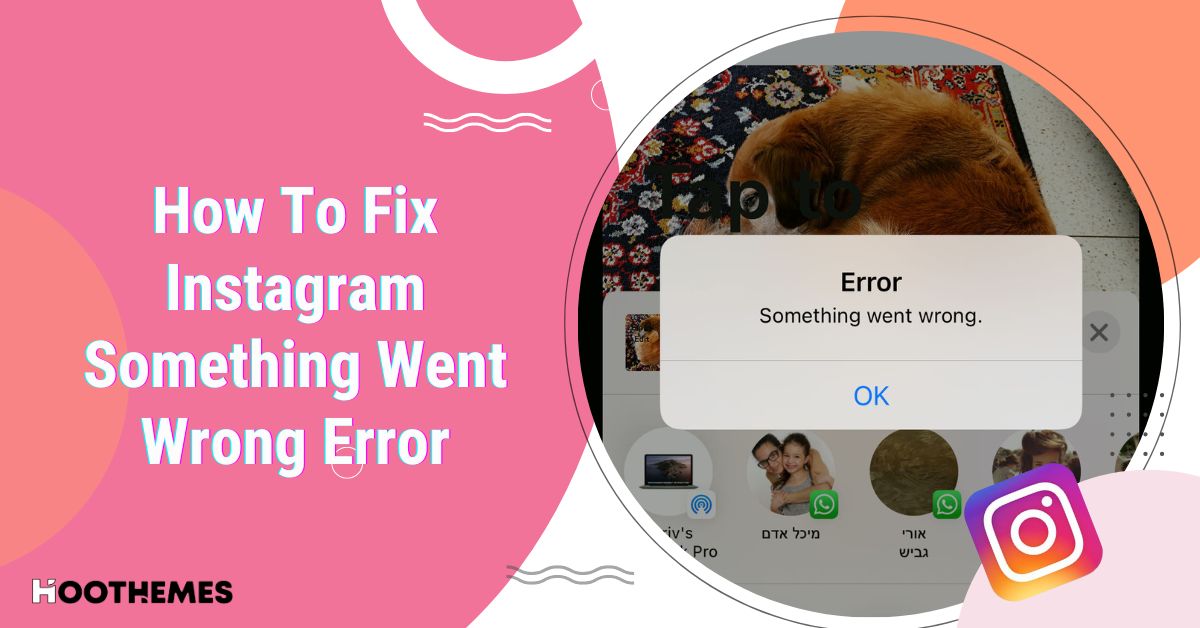
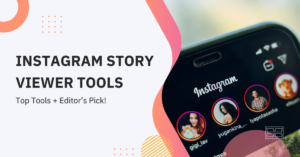

![Read more about the article Top 15 Richest YouTubers in the World [Oct 2023 Update]](https://www.hoothemes.com/wp-content/uploads/2023/07/Top-15-Gold-Jewelry-Brands-3-Best-Stores-to-Buy-from-in-2023-42-300x157.jpg)