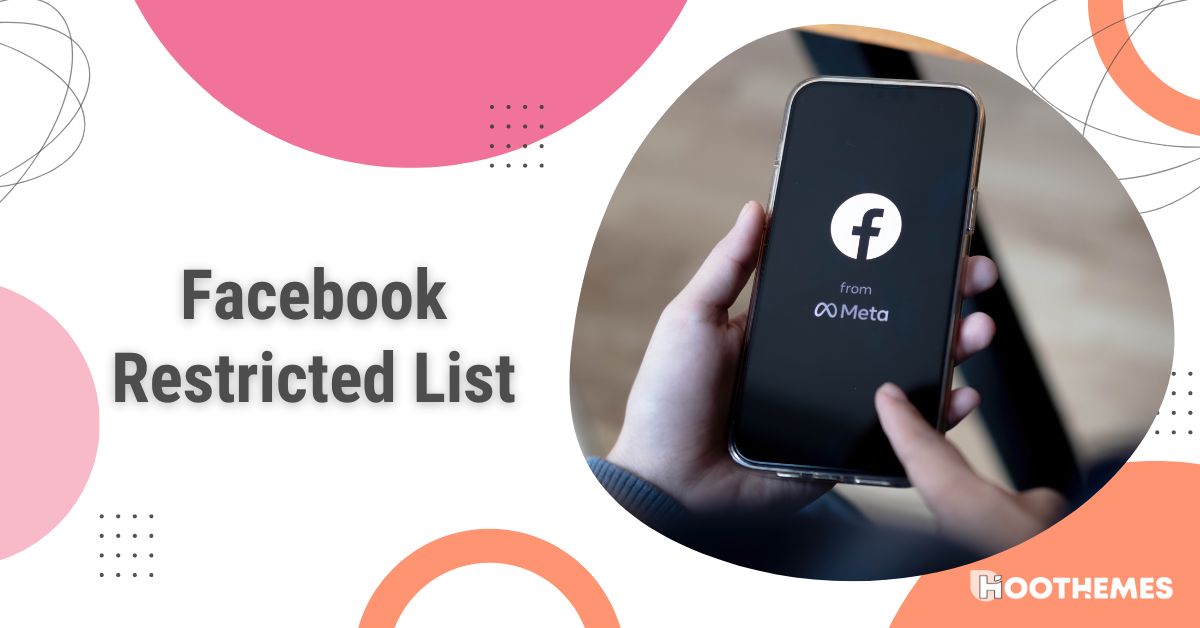If you want to stop certain people from seeing your posts on Facebook, there are several ways to do so. For example, you can add them to your Facebook Restricted list.
The ‘Restricted List’ on Facebook gives you more control over your privacy and lets you choose who can’t see your private information and posts. In other words, it helps you manage what information your friends can view without unfriending or blocking them on Facebook.
In this article, we’ll give all the necessary information you need to know about the Facebook Restricted list and how to use it. Ready?
Let’s get started!
What Is the Restricted List on Facebook
If you’ve added someone on Facebook as a friend, such as your boss or some friends, and you don’t want them seeing your personal information, like Facebook Reels, posts, and details, you can use the Restricted list.
As you add them to this list, they’ll only see things you share publicly (everyone), not your private posts. So, you can still be friends without unfriending or blocking them. What a clever trick!
You may consider:
What Happens When You Take Someone Off the Restricted List on Facebook
When you put someone on your Restricted list on Facebook, they’re still your friends, and they can only see your public stuff, like the posts and info you make public. In other words, restricted people can’t see your posts unless you tag them or publicly share them.
Here’s what happens when you restrict someone:
- They can’t see your private posts.
- They can still see your public posts and the posts you tag them in.
- They can’t like, comment, and leave Facebook reactions or share your posts.
- They stay on your friend’s list.
- They can’t send you messages.
- Their interaction with you is limited on the platform.
- They can still see your public profile and search for your account.
- You can add multiple friends to the Restricted list without a problem.
You may ask how it is different from blocking. Well, Blocking cuts off all communication on Facebook. Blocked users can’t see your profile, send friend requests, or do anything on Facebook. Blocking features are also in other social media like Instagram and messaging apps like WhatsApp.
Read Also: How to Block And Unblock on Instagram
Facebook’s Restricted list is very helpful for hiding your personal posts from nosy friends and relatives! 😂
How to Add Someone to the Restricted List on Facebook (on Desktop)
Adding people to your Facebook Restricted list is simple when using the web version. Here’s the process of adding someone to Facebook’s restricted list:
- Just open your computer’s web browser and go to Facebook.
- Click on Friends.
- Choose Custom Lists.
- Enter the Restricted list and tap on the ‘Add/Remove’ button.
- From there, you can add people by selecting them and clicking Save.
If needed, you can remove them by clicking the ‘X’ next to their name. This is convenient because you can manage multiple people simultaneously with the desktop version.
If you use a smartphone, follow the below steps to do so!
How to Add Someone to the Restricted List on Facebook (on Mobile)
If you’re using the Facebook app on your Android or iPhone, adding people to the Restricted list may seem a bit bothersome. Here’s how to do it on mobile:
- Open the Facebook app.
- Find the profile you want to restrict.
- Tap on the Friends button.
- Choose Edit Friend List.
- Select Restricted.
- (On iOS devices) Hit ‘Done’ on the top right of the screen.
But what if you change your mind and want to delete someone from Facebook’s restricted friends list? Let’s see!
How to Remove Someone from a Restricted List on Facebook (on Desktop & Mobile)
To take someone off your Facebook Restricted list, whether you’re using a computer or a phone, follow these steps:
- Visit the person’s profile.
- Click on “Friends” and select ‘Edit friends list.’
- Uncheck the “Restricted” option.
See the screenshots below for reference:
FAQs
Now, it’s time to explore some frequently asked questions regarding a Restricted Friend list on Facebook. Ready? Let’s go!
1. How to View Restricted List on Facebook?
If you want to see or change the Facebook Messenger Restricted list:
- Go to your Feed and click on Friends in the left menu. If you can’t find it, click See More.
- Select Custom Lists and then choose Restricted.
- If you want to remove someone from the list, click the icon next to their name.
Now, you’ve learned how to access the Restricted list on the Facebook app!
2. Can People Find Out If They’re on My Facebook Restricted List?
No, Facebook won’t inform users if they’ve been added to your Restricted list. However, if you recently added them to the list, they might realize certain content is missing.
To Wrap Things Up
Facebook is a good way to share your thoughts, pictures, and videos with friends and family. But if you don’t want everyone to see everything, you can add them to your Facebook’s Restricted list. It will limit what they can see on your profile.