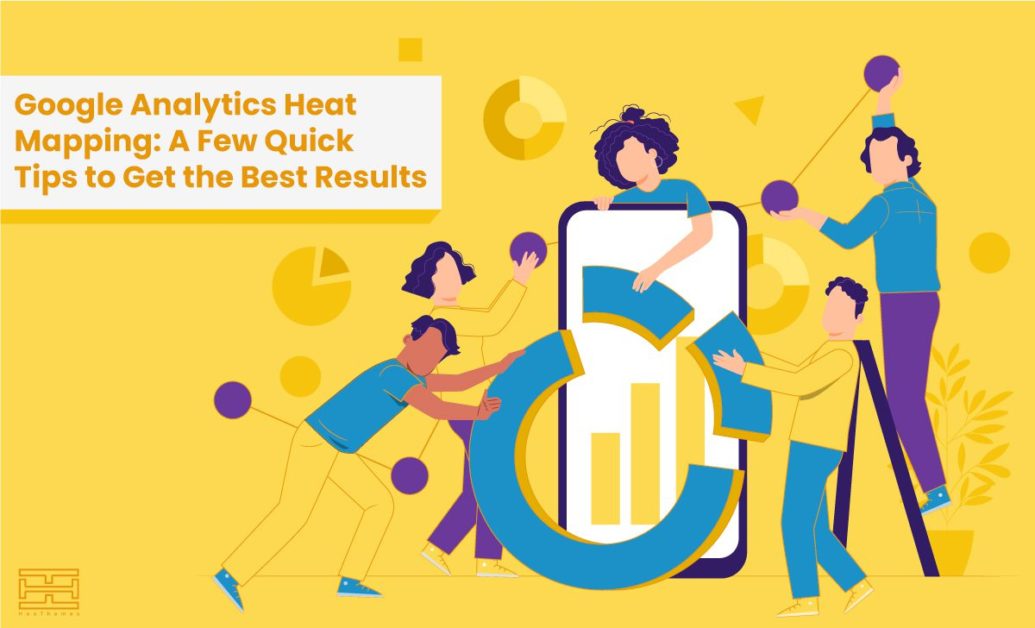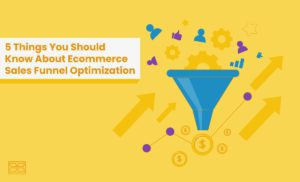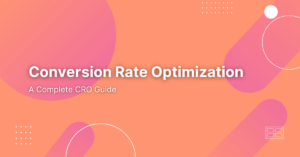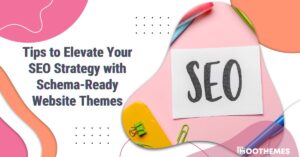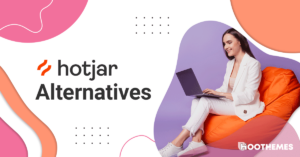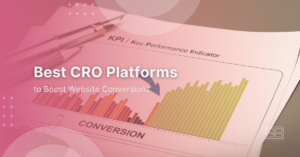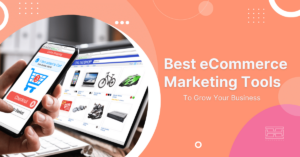Marketers also use Google Analytics heat mapping as their favorite tool to visualize their website’s data on Google Analytics. “Google Analytics is the top SEO tool used by marketers,” says HubSpot.
Here, in this article, we will reveal some of Google Analytics heat mapping tips and recommend a better alternative for it in the end.
What is Heat Mapping?
A heatmap is a kind of analytics tool that is used to make complicated data easier to comprehend. Colors on heat maps provide immediate and obvious information. Each color represents a data value. Heat mapping allows us to make sense of numerical data at a glance. It comes in handy, particularly when dealing with huge amounts of data.
The key thing to remember about heat maps is that, unlike other data visualization techniques, they are simple and do not need any additional information. We use heat maps in many fields (weather, sports, geography, stock market, etc.), one of which is website visitor tracking.
A website heatmap is a great analytics tool for website owners and marketers. Colors on a range of red to blue are used in website heatmaps to indicate the most and least engaging parts on a webpage. The technique of website heat mapping is used to examine how people interact with online pages. It offers useful information on the website’s interactions with its users. Clicks, taps, scrolling, mouse movement, and other interactions fall under this category. Because of the valuable information it provides, heat map analytics has grown in popularity among marketers.
How Should I Set Up Google Analytics Heat Mapping?
To set up your Google Analytics heat map, first, create a Google Analytics account and configure your website using the code provided by Google Analytics for each of the sites you wish to monitor. Then, add the page analytics extension to your browser. Google Analytics will give all the data required to build a click map. You now have a click map for each page of your website in your browser and are ready to evaluate your website and user activity. After that, an icon will appear in the top right corner of your page; click it.
Google Analytics Heat Mapping Tips
Yes! There are some ways to maximize the efficiency of your experience with Google Analytics heat mapping.
Custom Reports
To get the most out of your heat map, you may want to build a customized report tailored to your particular requirements.
In the custom menu on the right side of your website, choose Customization. Then, choose New Report and provide a title for your report, such as Heatmap. Now, in the Dimensions area, enter the metrics you wish to measure and the names of the days, weeks, and hours. You may also specify a specific optional area of data that you wish to keep an eye on. When you’re done, you’ll see your report, and you may change the date range in the top right corner. From here, you can choose the time span that your heat map should cover. If you have little data, it is best to choose a date range that offers a significant quantity of information (because a heat map works best with a large amount of data).
The Click Threshold on the bottom right of the In-Page analytics window displays bubbles showing the proportion of clicks recorded from regions containing links over a defined threshold. You may set the clicks threshold to anything between 0% and 10%.
Furthermore, you may add additional segments to your report by clicking on the segment icon and add up to four segments to your report.
You can also decide on how you want GA to show your data. To view the click data as colors, choose the “Show colors” option. The color scale used spans from blue to green to orange to red. This clearly shows that the hotter regions (marked in red) are being clicked on by visitors more than the lighter sections (marked in blue).
You may want to see the data as tiny bubbles showing click percentages. The map is identical to the previously described color map – the only difference is that we can now see the number of clicks as well as their percentage.
Using these two visualization styles in combination, you can go deep into GA data and identify patterns in user behavior on your website pages. It also assists you in developing data-backed solutions to address experience-compromising factors.
Then, export your data to Excel and create a pivot table. Place the weekdays in columns, the hours of the day in rows, and the sessions, transactions, or anything you wish to examine in the value section. Apply the heat map by selecting the desired color in the value area. You can now easily observe the favorable and unfavorable periods, which are represented by the color tones. By clicking on the table, deselecting the old measure, choosing the other one, and reapplying the heat map, you may quickly alter the metrics. You may then analyze total rows and columns to get a more in-depth understanding. You may also use the calculator to split two metrics and get more detailed information, such as conversation rate, etc.
Enhanced Link Attribution
In order to improve in-page analytics, an enhanced link attribution feature was added in 2012. The primary use of this feature is to distinguish between numerous links on a single page that go to the same destination. If you have several links on the same page that go to the same destination, Google Analytics enhanced link attribution will indicate which link is receiving the most hits. To activate enhanced link attribution, go to the Admin area of Google Analytics and click the “Use enhanced link attribution” icon under property settings.
Google Analytics Heat Mapping Downsides
Well, there is no doubt that GA is an amazing tool that helps you track your website viewers. However, nothing is perfect. Google Analytics heat mapping lacks some crucial features that let you have a better understanding of what is going on. In better words, you need some in-depth details if you want to optimize your conversion rates and generate more revenue. You can also click here if you want to see the best strategies to optimize your conversion rates.
A simple example is that It solely generates click maps for links on web pages. This is not enough if you wish to develop your business and conversions at a high rate. Due to these flaws, it is better to check the market for an alternative that suits your needs. However, let me save you your time. Here, I suggest WatchThemLive to you.
Introducing WatchThemLive, The Best Alternative to Google Analytics Heat Mapping
WatchThemLive is a website activity tracking service that lets you access detailed heatmaps of your website. Not only it provides you with detailed and comprehensive heatmaps, but it also covers session replays, detailed analytics, sales funnels, and a lot more. And guess what? WTL does all of this for free! They offer the most amazing services when it comes to price, functionality, and maintainability.