In the fast-paced world of social media, Instagram has become a go-to platform for individuals and businesses alike to connect with others and share their content. With over a billion active users, Instagram’s messaging feature has also become a popular way to communicate with friends, family, and even strangers. However, as with any form of communication, knowing how to react to messages on Instagram can be a game-changer in creating lasting relationships and avoiding potential miscommunications.
You are probably aware of how to like a message on DMs or how to like a story on Instagram. But, sending different reactions can be a bit challenging.
Therefore, in this article, we’ll explore some tips and best practices on how to react to Instagram messages to help you build stronger connections and avoid common pitfalls. So, whether you’re a seasoned Instagram user or just getting started, get ready to take your messaging game to the next level!
Why Can’t I React to Messages on Instagram?
There could be a few reasons why you are unable to react to messages on Instagram:
1. Outdated App
Make sure that you have the latest version of the Instagram app installed on your device. If you have an older version of the app, some features may not work properly.
2. Slow or Weak Internet Connection
A slow or weak internet connection can cause issues with the app’s functionality, including the ability to react to messages.
So, if you can’t react to Instagram messages, maybe your internet connection is to blame. Try switching to a stronger internet connection or resetting your Wi-Fi connection.
3. Technical Glitches
Instagram occasionally experiences technical issues, which can cause certain features to stop working. You can try closing and reopening the app, or restarting your device to see if that resolves the issue.
4. Limited Availability
The ability to react to messages may not be available in all regions or on all devices. Check with Instagram’s support documentation to see if this feature is supported in your area.
Additionally, some online content may be restricted in certain regions, so it’s beneficial to set up a VPN on your device. Follow this guide on VeePN to learn how to set up a VPN on your iPhone and gain unlimited access to various online content.
5. Using Instagram Lite
This version of Instagram has very limited features. Therefore, it’s not possible to react to messages on it. You need to switch to Instagram’s main version for reacting to messages.
If you’ve addressed these issues and are still unable to send reactions to DMs, there’s no need to panic, as we’re here to help resolve all problems related to reacting to IG messages.
So, let’s waste no time and get down the business.
How to React to Messages on Instagram in 3 Steps
As you can see, Instagram emoji reactions are very useful. However, if it’s not available for you, don’t worry. We’ll make everything clear for you right here, right now! Ready? Let’s get started.
Learning how to react to Instagram messages is pretty simple: First, you need to update your Instagram. Second, open one of your conversations. Then, hold your finger on a message until the emoji list appears. In the end, you just need to select an emoji and send the reaction.
However, if you need more detailed instructions on how to react to Instagram DMs just keep scrolling. We’ll get more specific on each step.
#1 Update Instagram
It’s always best to use the latest versions of apps, no matter what you want to do. So, the first step in using Instagram reactions is updating your Instagram app.
Most people who can’t use Instagram reactions haven’t updated their app in a while. If you are among these users, update your Instagram right now.
Considering your cell phone’s operating system, you can use Google Play Store or App Store to download the application.
#2 Open a Conversation on the App
The second step in activating Instagram emoji reactions is as simple as the first one. You just need to open your Instagram and on the home tab at the top-right corner click on the DMs button. Now, open one of your conversations on Instagram.
#3 Bring Up Emoji Reactions
Now that you have opened the conversation, you can react to any messages you want. By double tapping on any message, you can react with a heart. However, as you know, you can use other emojis for Instagram DM reactions.
To do so, you have to click and hold your finger on a message till the emoji box appears. Then, you can choose the reaction you see fit. Easy right?
Note: Since Instagram DM reactions are available due to its merging with Facebook Messenger, this feature will be available to you after connecting your Instagram account to Facebook.
Simply go to the Instagram app ‘Settings’ and select ‘Accounts Center’ to link your FB account and enjoy Facebook reactions on IG.
How To Change Emoji Reactions In Instagram DMs
To change an emoji reaction in Instagram DMs, follow these simple steps:
- Open the Instagram app on your phone and go to your DMs.
- Find the conversation where you want to change the emoji reaction.
- Locate the message where you want to change the emoji reaction and press and hold on the emoji.
- A menu will pop up with all the available emoji reactions. Select the new emoji reaction you want to use.
- The old emoji reaction will be replaced with the new one, and your friend will receive a notification of the change.
And that’s it! You’ve successfully changed the emoji reaction in your Instagram DMs. Have fun expressing yourself with new and different emojis!
How to React to Messages on Instagram PC
Reacting to messages on Instagram PC is a simple and straightforward process. Here’s how to react to Instagram messages on PC:
- First, open the Instagram website on your PC and log in to your account.
- Once you are logged in, click on the DM icon located in the top right corner of the page. This will take you to your Instagram Direct messages.
- Find the message you want to react to and click on it to open the conversation.
- Hover over the message you want to react to and click on the heart icon that appears on the right side of the message. This will bring up a list of different reactions to choose from, such as a heart, thumbs up, fire, and more.
- Click on the reaction you want to use, and it will be added to the message.
That’s it! Reacting to messages on Instagram PC is a quick and easy way to express your feelings about a message without having to type out a response.
How to Customize Instagram Emoji Reactions
By default, Instagram offers six different emojis for reacting to DMs. But, you can customize Instagram react emojis and put your favorite ones at the top to save more time. And of course, communicate better.
To personalize the Instagram emoji reactions list follow these steps:
- Tap and hold on a DM message,
- From the emoji react box click on the “+” button located on the right side,
- Now click on “Customize” and choose the reactions you want.
- In the end, tap on the marked button and save the changes.
Please note that the first emoji you choose on the list will appear when you double-tap on a direct message and the heart won’t be your default reaction anymore.
Why Learn How to React to A Message on Instagram DM
Have you ever received a message and weren’t sure how to respond? Or someone was constantly texting you (maybe one of your exes!) and you just wanted them to leave you alone without actually telling them? In these situations, learning how to react to Instagram DM messages can be a great help.
Generally speaking, learning how to react to a message on Instagram DM can be useful for several reasons:
Reacting to a message can help you express your emotions and feelings in response to someone else’s message, without having to type out a full reply.
For example, you might react to a funny meme or joke with a laughing emoji, or respond to a friend’s good news with a heart emoji. Reacting can also be a quick way to acknowledge that you’ve seen someone’s message, even if you don’t have time to reply right away.
Moreover, reacting to messages on Instagram can also be a way to enhance your relationship with your followers and friends, as it shows that you are engaged and attentive to their messages. It can also be a fun way to communicate and express yourself in a more casual and informal manner.
In short, learning how to react to a message on Instagram DM can make your interactions on the platform more efficient, expressive, and enjoyable.
Recommended article: How to Download Instagram Reels in 2023
FAQs on How to React to Instagram DM
In this article we aimed to provide you with a comprehensive guide on how to react to messages on Instagram using emojis. But, to make sure this guide covers everything you need to know about Instagram reactions, here are some of the frequently asked questions regarding this subject.
Q1. How Do You Like a Message on Instagram?
To like a message on Instagram, you can double-tap on the message itself or tap on the heart icon next to the message.
Here are the steps to like a message on Instagram:
1. Open the Instagram app on your mobile device.
2. Go to your Direct Messages by tapping on the paper airplane icon at the top right corner of your screen.
3. Select the conversation where the message you want to like is located.
4. Find the message you want to like and either double-tap on the message itself or tap on the heart icon next to the message.
5. The heart icon will turn red, indicating that you have liked the message.
That’s it! The person who sent the message will receive a notification that you have liked their message.
Q2. How to Remove Reacts to Messages on Instagram?
If you want to remove your reaction, simply click on the reaction icon again, and it will disappear.
It’s very common to mistakenly send the wrong reaction to a message. In fact, sending the wrong reaction can be embarrassing sometimes. Just imagine sending a laughing emoji to a message sent from your father! I actually made that mistake myself.
How to React to Messages On Instagram: Final Words
Reacting to messages on Instagram is an essential part of building and maintaining relationships with friends, family, and colleagues. By responding promptly and appropriately to messages, you can demonstrate your interest and engagement, express your personality, and develop your personal brand on the platform.
Whether you choose to like, love, laugh, or reply with a message, it’s important to remember that each interaction represents an opportunity to connect and communicate with others. So, next time you receive a message on Instagram, take a moment to consider how you want to respond and let your personality shine through!
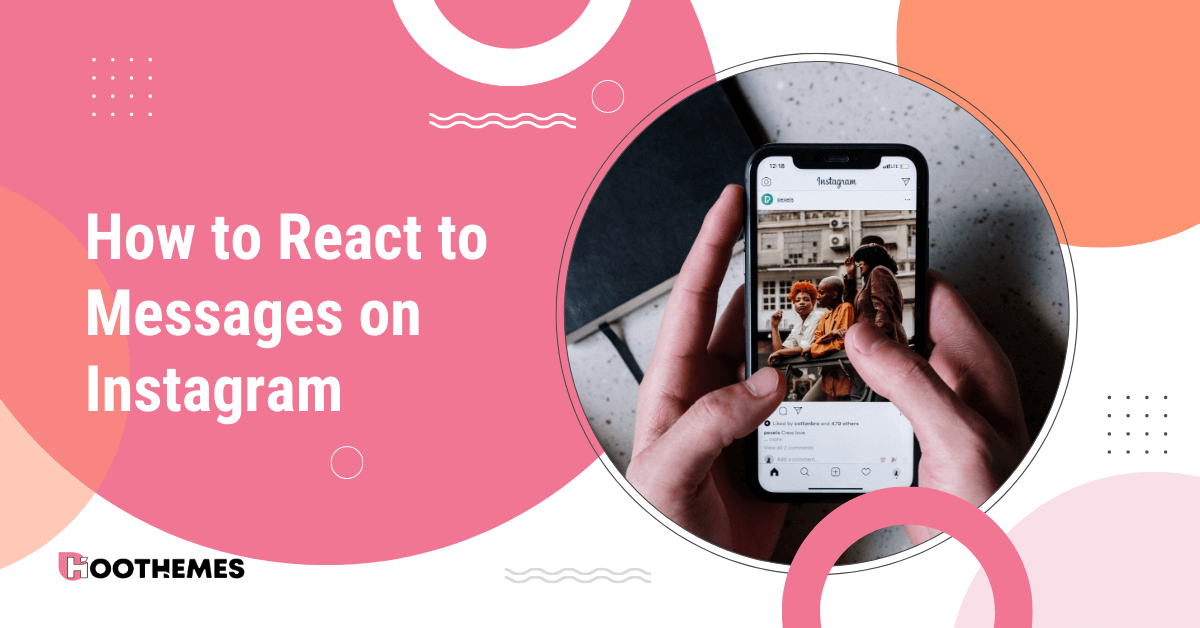
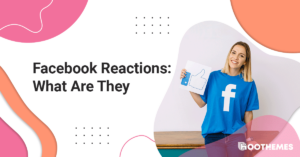

![Read more about the article How to Get Followers On Instagram Without Following [12 Best Ways]](https://www.hoothemes.com/wp-content/uploads/2022/06/HooThemes-Featured-Images-1-300x157.png)

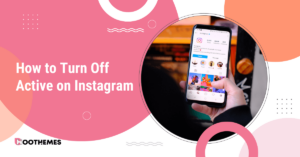
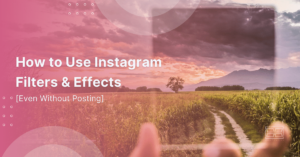
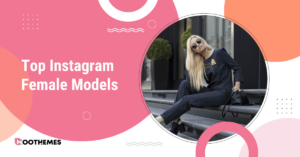
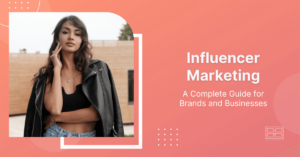
![Read more about the article Top 15 Richest YouTubers in the World [Oct 2023 Update]](https://www.hoothemes.com/wp-content/uploads/2023/07/Top-15-Gold-Jewelry-Brands-3-Best-Stores-to-Buy-from-in-2023-42-300x157.jpg)