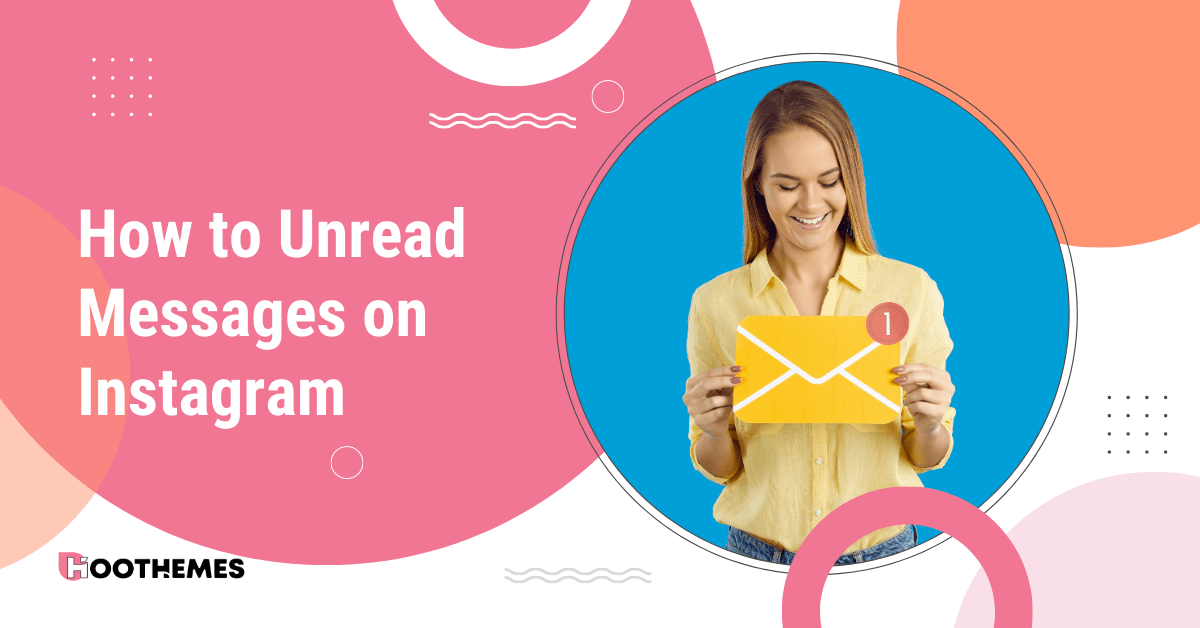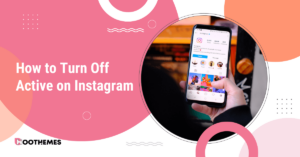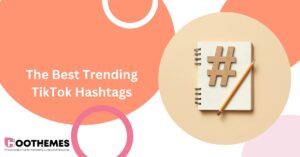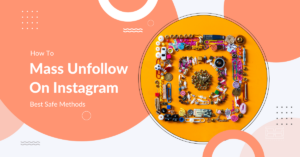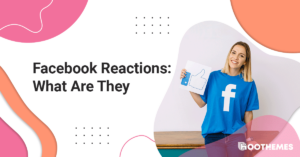Have you ever opened a message on Instagram only to regret it moments later? Maybe you accidentally clicked on a message or simply weren’t ready to respond yet. Whatever the reason. We’ve all been in a situation where we need to learn how to unread messages on Instagram.
As you know, Instagram marketing has become a vital tool for businesses looking to expand their online presence and reach new audiences. As an influencer, your inbox is likely to be flooded with messages from fans, followers, and brands. While it may seem overwhelming to keep up with the constant influx of messages, failing to unread them can have negative consequences for your brand.
In this guide, we’ll take you through the steps to unread messages on Instagram, so you can take back control of your conversations and avoid any potential mishaps.
Get ready to master the unread feature on Instagram with this complete guide.
How to Unread Instagram Messages: Easy Tricks
Unfortunately, there is no way to mark Instagram messages as unread once they have been opened. Once you have viewed a message in your Instagram Direct inbox, it will be marked as read and the sender will be notified that you have seen their message. But here we want to teach you easy tricks in order to manage your Instagram DMs and avoid your inbox overload.
Here are some methods you can use to mark a message as unread on Instagram..
#1 Turn Your Instagram to Professional Account
Gone are the days when you couldn’t unread Instagram messages. Now, with the latest updates to the app, it is possible to mark a message as unread. However, you should note that it is only available on Business and Creator accounts. Therefore, if you have a private and personal account, you won’t be able to do this.
The method is easy because it’s now one of the features of Instagram. You only need to go to your direct messages and swipe the message you want to unread to the left. You will see different options:
- Move to General,
- Unread,
- Add Label,
- Delete,
- More.
*If you use Instagram on Android, you may have to hold the message to see the options.
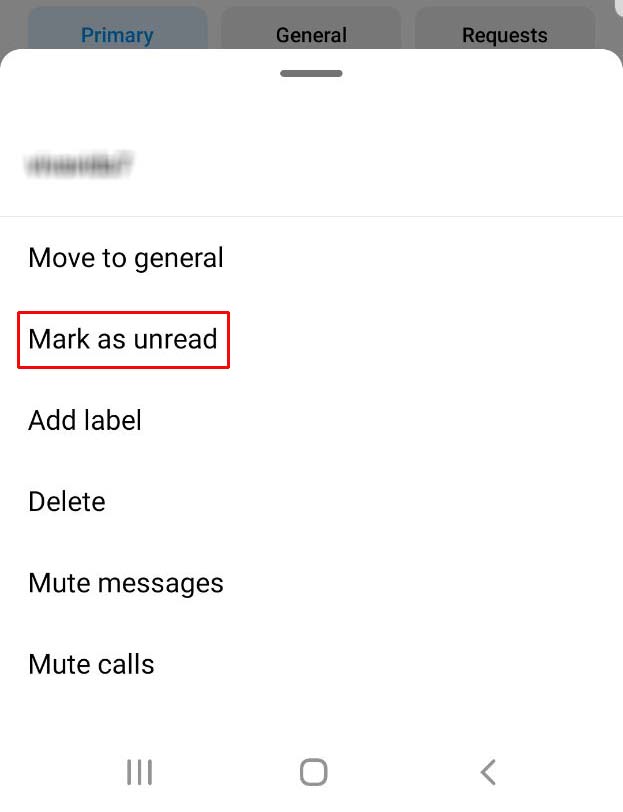
You can tap ‘Unread’ to mark the message as unread. As can be seen, that’s the easiest method to unread messages on Instagram.
But here is a critical question:
If You Mark a Message as Unread on Instagram Will They Know
Well, there is one thing you should know about marking a message as unread on Instagram: it won’t change the ‘seen’ label on the sender’s inbox. If you unread a message, only you are the person who knows that the message has been unread.
The sender will still see the ‘seen’ label at the bottom of the message they have sent. So they won’t be notified that you have unread the message. Yet, they may still wait for your response!
#2 Use DM pro
Another method to unread a message on Instagram is to use a third-party tool like DMpro. This tool helps users manage and organize their Instagram direct messages more efficiently.
It offers a bunch of useful features, such as message filtering, scheduling, and archiving. With DMpro, you can unread your Instagram messages without the sender finding out just by checking your inbox in your account.
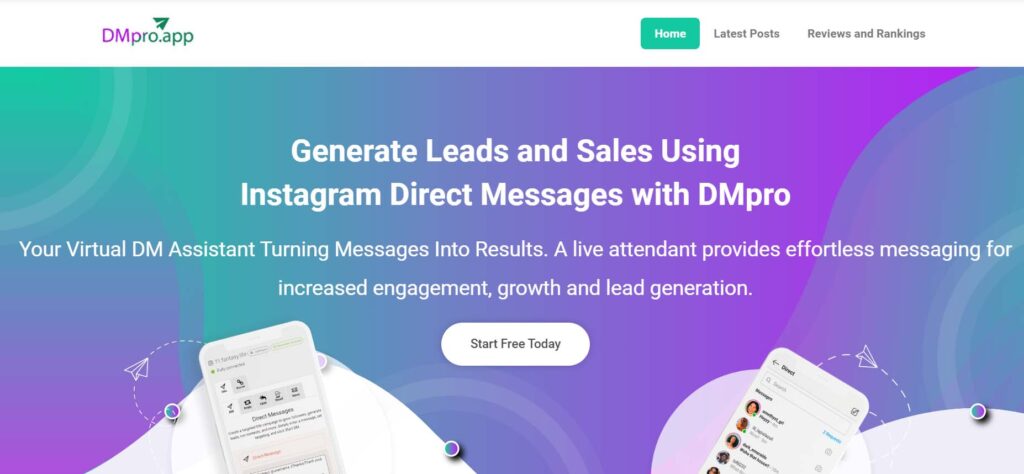
#3 Read Instagram Messages through the Notification
If someone sends you a short Instagram message, you can read it without opening the app by expanding the notification on your phone. This way, Instagram won’t show that you’ve seen the message. Some phones even show notifications when the screen is locked. But be careful not to tap on the notification, or it will mark the messages as seen.
Note that this won’t work for long or multiple messages because there’s a character limit on phone notifications.
#4 Open Instagram Messages by Turning off Cellular/Wi-Fi
You can secretly read Instagram messages by turning off your internet connection. When you receive a notification, don’t click on it. First, turn off your Wi-Fi or mobile data. Then, click on the notification to read the message. Instagram won’t know that you read it. Here are the steps to follow:
Step one: When you get a new Instagram message, open Quick Settings or Control Center and turn off Wi-Fi or mobile data. If the Instagram app is running in the background, close it.
Step two: To quickly see your new Instagram messages, either click on the notification or go to the app and click on the arrow at the top right.
Step three: To read new messages without the sender finding out, click on the chat where the new messages are and read them.
#5 Preview Instagram Messages via Airplane Mode
If you want to read Instagram messages without the sender knowing, you can turn on Airplane Mode. This stops your phone from connecting to the internet or receiving calls and texts. You should also make sure not to connect to Wi-Fi.
Then, you can read new Instagram messages without the app knowing. Just tap on the notification or go to the app and read the messages. But remember, as soon as you turn off Airplane Mode and connect to the internet, Instagram will show that you’ve seen the messages. Therefore, there is another step you need to take to prevent this from happening.
After reading the message in offline mode, log out of your Instagram. Then reconnect the internet and log back in.
#6 See Instagram Messages by Restricting the Sender
You can read Instagram messages without the sender knowing by using the ‘Restrict’ feature. This lets you block someone without them realizing it. When you restrict someone, their messages go to the ‘Message Request’ section. Here’s how to do it:
- Open Instagram and go to the person’s Profile you want to restrict.
- Tap on ‘Following’.
- Select ‘Restrict’ from the pop-up menu.
- Read the instructions and tap on ‘Restrict account’.
- Tap on Message on their profile next to Following. You can now read their messages without them knowing.
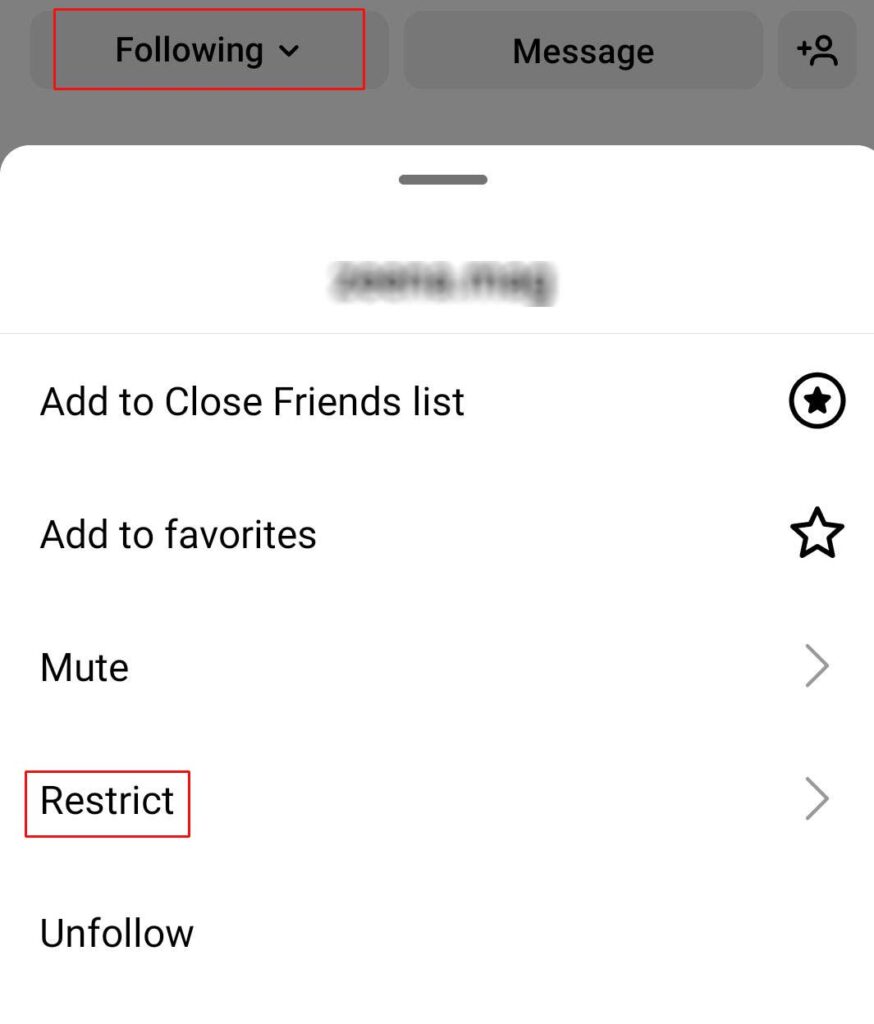
FAQs On How To Unread Messages On Instagram
So far, we’ve discussed how to unread messages on Instagram. Now, it’s time to answer some of your frequently asked questions.
Q1. Does Instagram Show If You Unread a DM?
No, Instagram does not show if you unread a direct message (DM). Once you’ve read a DM, the sender will see a ‘Seen’ label under the message, indicating that you’ve read it. However, you should note that if you unread a message on Instagram, it won’t remove the ‘seen’ label under the message. The message is only shown as an unread message to you.
Q2. How Do I Turn off Seen on Instagram?
Unfortunately, there is no way to turn off the ‘Seen’ feature on Instagram completely. Once you’ve opened and read a direct message (DM) from someone, the sender will be able to see a ‘Seen’ message under the message. However, if you want to hide the ‘Seen’ notification from the sender, you can use a workaround by turning on Airplane Mode or using the Restrict feature.
Final Words on How to Unread Messages on Instagram
In this article, we’ve discussed how to unread messages on Instagram. It is crucial for some users to understand how they can unread messages on Instagram. Fortunately, there are several ways to unread messages on Instagram without the sender knowing about it. These methods include using airplane mode, turning off Wi-Fi or mobile data, restricting the sender, and muting the conversation.
Each method has its advantages and disadvantages, and users can choose the one that best fits their needs. By following these simple steps, users can take control of their Instagram messaging experience and avoid the pressure of immediate responses.