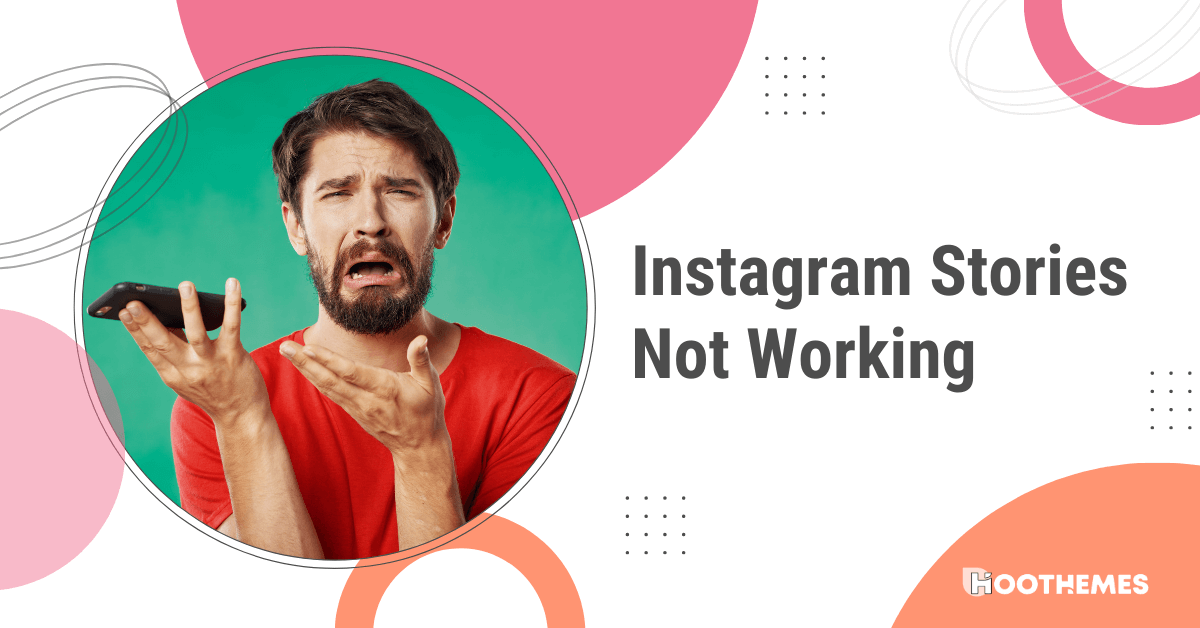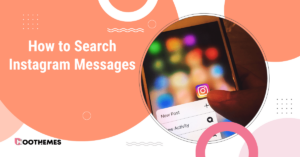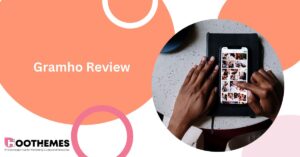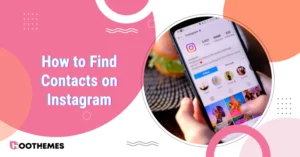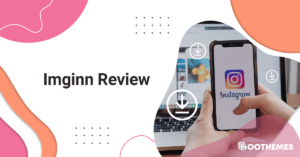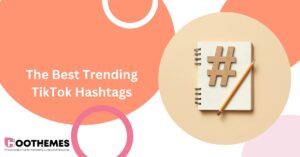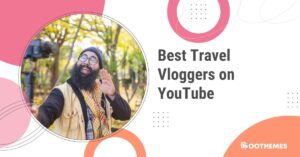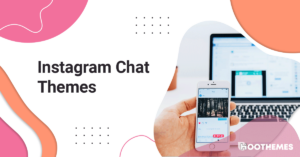In today’s digital age, Instagram has become a go-to platform for sharing photos, videos, and daily life updates. One of the most popular features of Instagram is its Stories, which allow users to post ephemeral content that disappears after 24 hours. However, there are times when Instagram stories not working as expected, and it makes users frustrated and unable to share their content.
As you know, many bloggers have turned to storytelling as a way to engage and grow their followers. By sharing personal anecdotes and experiences, they create relatable content that resonates with audiences. However, some users may find that these stories do not load properly on their devices or internet connections.
If you’re experiencing issues with Instagram Stories, don’t worry – this troubleshooting guide will help you diagnose and fix the problem in no time. Whether you’re unable to post Stories, experiencing glitches or errors, or your Stories aren’t showing up as they should, this guide will walk you through the steps to get your Stories back up and running.
So, let’s dive in and learn how to fix Instagram Stories not working!
Why Are Instagram Stories Not Working
There can be several reasons why Instagram Stories may not be working as expected. One of the most common issues is a poor internet connection. Instagram Stories require a stable internet connection to upload and display properly, so if your internet is slow or intermittent, your Stories may not upload or display correctly.
Another reason for Instagram Stories not working could be a glitch or bug in the Instagram app itself. In some cases, the app may need to be updated or reinstalled to resolve the issue.
Additionally, issues with your device’s camera or microphone could also cause problems with Instagram Stories.
Lastly, your account may have been flagged for violating Instagram’s terms of service, leading to restrictions on your ability to post Stories or use certain features. By identifying the root cause of the issue, you can take steps to troubleshoot, fix Instagram Stories not working, and boost Instagram engagement.
Top 5 Ways to Fix Instagram Stories Not Working
If your Instagram Stories are not loading, there are a few troubleshooting steps you can take to resolve the issue:
1. Check Your Internet Connection
The first thing you should check in your internet connection. Make sure you have a stable internet connection, as Instagram Stories require a strong and stable connection to load properly.
2. Reset Your Network Settings
Since internet problems are the main reason for Instagram Stories not loading, it’s better to rest your network settings altogether.
To restart network settings on Android:
- Open settings,
- Tap “General management”,
- Tap “Reset”,
- Tap “Reset network settings”,
- Tap “Reset settings”,
- Here, you should enter your pin or password and tap on “Reset.
And if you are an iPhone user, here is how you can reset network settings:
- Open settings and tap of “General”,
- Now scroll down and tap on “Transfer or Reset iPhone”
- Here, tap on “Reset” and then tap on “Reset Network Settings”,
- Finally, enter your password and tap on “Reset Network Settings” again.
It’s a possible solution for Instagram Story not working error. Plus, resetting the network settings once in a while is useful for the health and privacy of your phone.
3. Clear the Cache and Data of the Instagram App
Clearing the cache and data of the Instagram app can help resolve issues with loading Stories. To do this on an Android device, go to Settings > Apps > Instagram > Storage > Clear Cache/Clear Data. On an iPhone, go to Settings > General > iPhone Storage > Instagram > Offload App/ Delete App.
4. Update the Instagram App
Make sure you are using the latest version of the Instagram app, as older versions may have compatibility issues that can cause Stories to not load. For more information, check the Instagram algorithm and its updates.
5. Restart Your Device
Restarting your device can help resolve issues with the app’s cache and data and any other issues that may be affecting your device’s performance.
6. Contact Instagram Support
If none of the above steps work, you can reach out to Instagram Support for assistance. You can contact them through the app’s Help Center or the Instagram website.
By following these steps, you can troubleshoot and resolve issues with Instagram Stories not working.
Music on Instagram Stories Not Working
If you’re having trouble with music on Instagram, there are several things you can try to fix the issue:
1. Check Your Location
Instagram’s music feature is not available in all countries due to licensing restrictions. If you’re located in a country where the feature is not available, you won’t be able to use music in your Instagram Stories.
2. Update the App
When Instagram is experiencing issues, make sure that you have the latest version of the Instagram app installed. Go to your app store and check for any available updates. Updating the app can often fix any bugs or glitches that may be causing issues with music on Instagram.
3. Restart the App
Close the Instagram app and reopen it. This can help refresh the app and resolve any temporary glitches that may be causing the issue.
4. Check Your Account Settings
Make sure that your Instagram account is set up correctly to use the music feature. To do this, go to your Instagram profile and select the three horizontal lines in the top right corner. From there, go to Settings > Music and make sure that your account is set up correctly to use the feature.
5. Use a Different Music App
If you’re still having trouble with music on Instagram, try using a different music app to create your content. You can then import the content into Instagram to add music to your Stories.
FAQs on How to Fix Instagram Stories Not Working
Now, it’s time to answer some of your frequently asked questions.
Q1. Why Are Instagram Stories Down?
Instagram stories may be down due to various reasons, including a weak or unstable internet connection, an outdated app version, or a problem with the Instagram server. Poor internet connectivity may cause stories to not load properly or get stuck in the middle, while an outdated app version may cause glitches and make the app behave abnormally.
Additionally, server issues may also lead to problems with loading stories or any other content on Instagram. In any of these cases, refreshing the app, updating the app version, or waiting for the server issue to resolve may help in resolving the problem.
Q2. How to Fix Instagram Filters Not Working?
If you are having trouble with Instagram filters not working, try the following steps:
1. Check for Updates
Make sure your Instagram app is updated to the latest version. You can check for updates in the App Store (for iOS devices) or the Google Play Store (for Android devices).
2. Restart Your Device
Sometimes, simply restarting your device can resolve issues with Instagram filters not working.
3. Clear Cache and Data
Go to your device settings, find the Instagram app, and clear its cache and data. This will clear any temporary files and data that may be causing the issue.
4. Check Your Internet Connection
Make sure you have a stable internet connection. Instagram filters require a good internet connection to work properly.
5. Try Using a Different Filter
If one filter is not working, try using a different one. This can help determine if the issue is with the specific filter or the app itself.
6. Contact Instagram Support
If none of the above steps work, contact Instagram support for further assistance. You can do this by going to your profile, tapping the three lines in the top right corner, and selecting “Settings” > “Help” > “Report a Problem.”
Related article: How to use Instagram filters and effects
Final Words
In this article, we’ve discussed how to fix Instagram Stories not working. Although Instagram Stories are a great way to share your life with friends and followers, sometimes they can experience technical issues that prevent them from working correctly. By following the troubleshooting steps outlined in this guide, you can quickly identify and fix the issue, whether it’s a poor internet connection, a glitch in the app, or a problem with your device’s settings.
Remember to always keep your app updated, clear the cache regularly, and check your account settings to ensure that everything is set up correctly. By taking these steps, you can get back to sharing your life with the world through Instagram Stories without any interruptions.